

https://info.icei.ac.id/guide-to-getting-started-on-coursera-courses-ice-institute
1. Peserta akan mendapatkan email pemberitahuan terkait info untuk memulai mata kuliah internasional Coursera – ICE Institute. Klik tombol Join Now untuk melanjutkan proses, seperti gambar 1 di bawah ini..
Gambar 1. Pemberitahuan Memulai Mata Kuliah
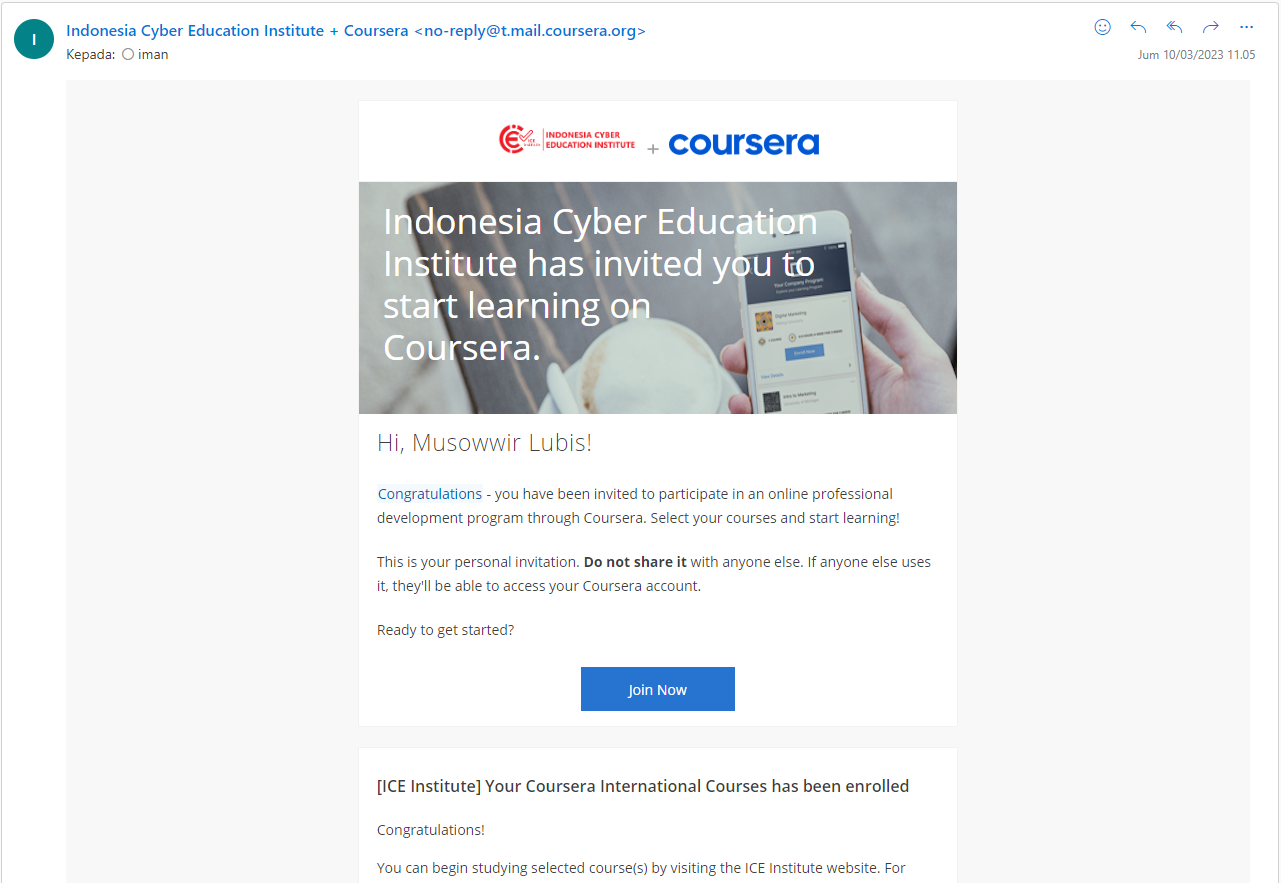
2. Gambar 2 berisi info terkait penggunaan Coursera untuk pertama kali atau tidak, klik tombol Continue untuk melanjutkan, seperti gambar 2 di bawah ini.
Gambar 2. Penggunaan Coursera Untuk Pertama Kali Atau Tidak
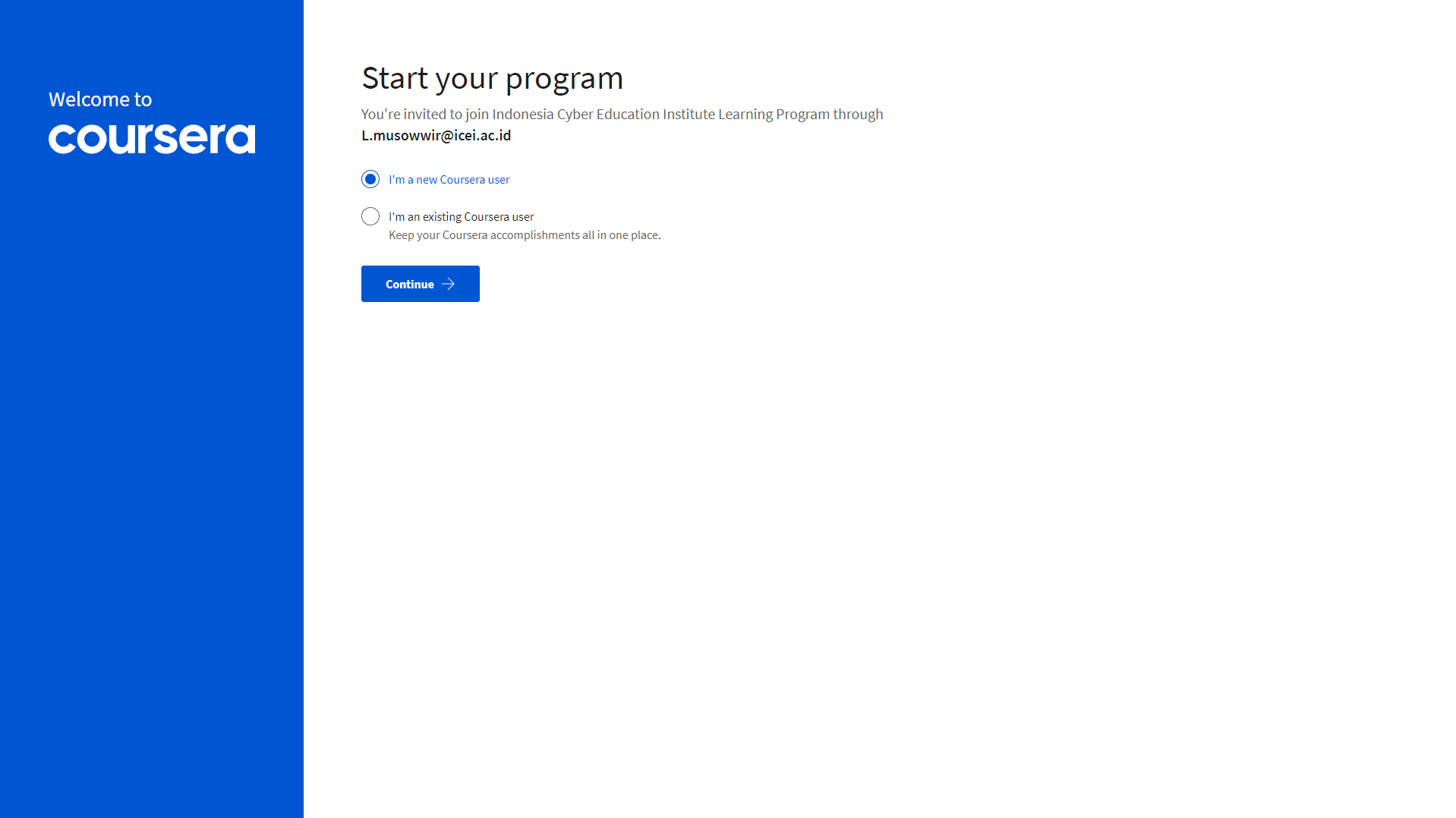
3. Pengguna baru diminta untuk membuat password dengan alamat email yang tercantum seperti gambar 3. Pastikan membuat dan mengingat password supaya dapat masuk kembali ke dalam akun yang telah dibuat. Lalu klik tombol Continue untuk melanjutkan. Kemudian akan diberikan panduan singkat, seperti tampilan seperti gambar 4 di bawah ini.
Gambar 3. Pembuatan Akun
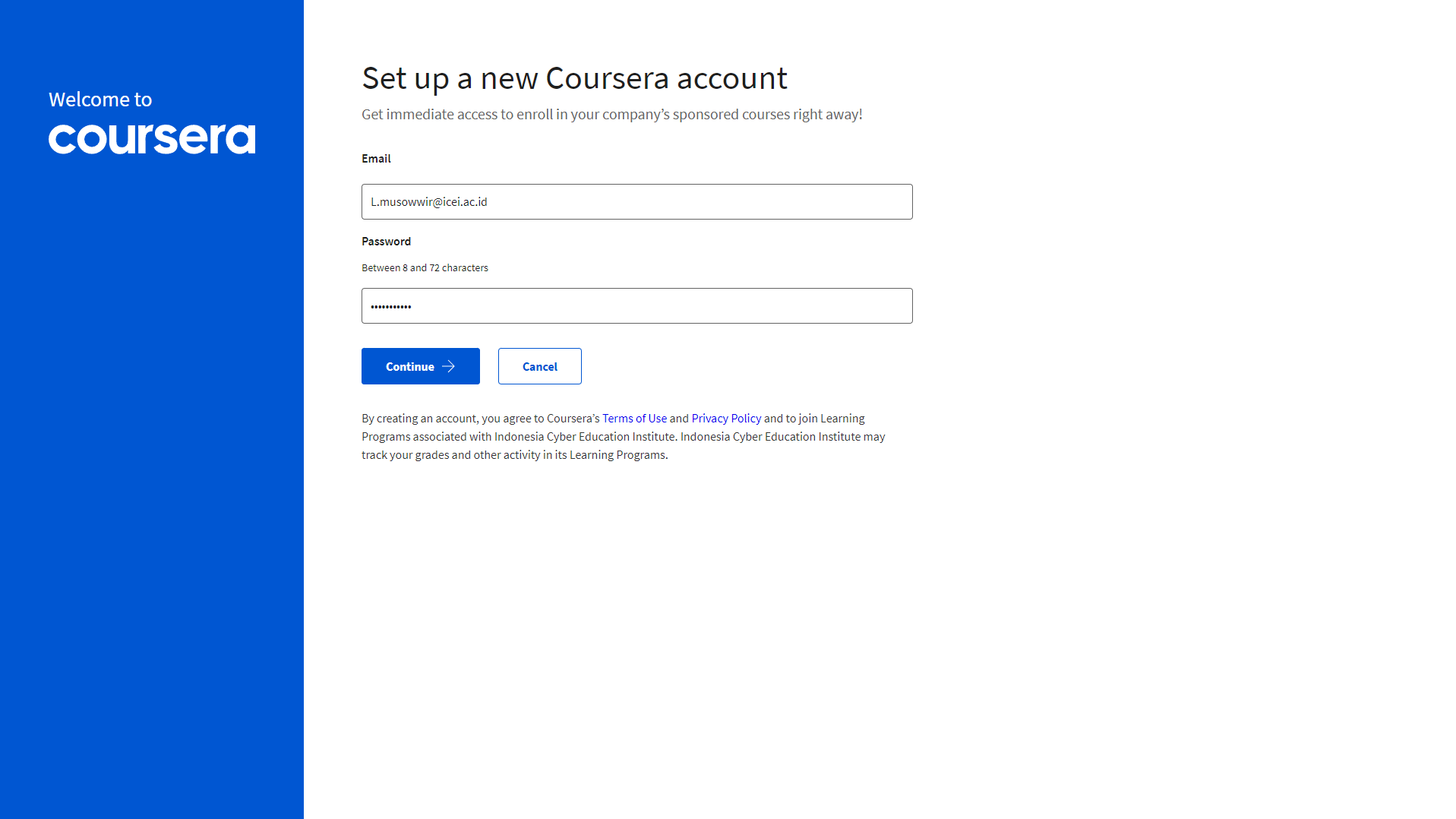
Gambar 4. Panduan Singkat
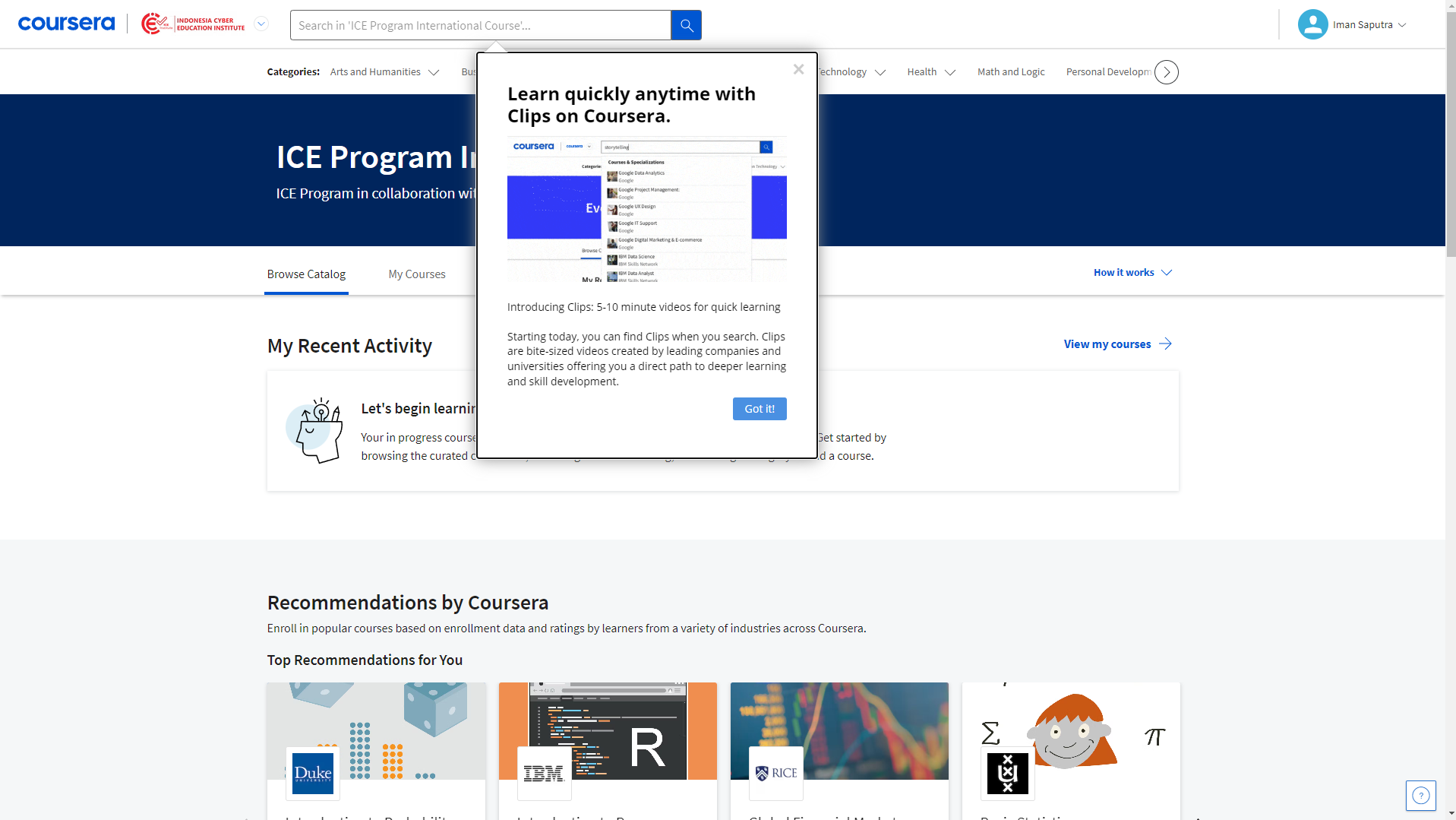
4. Gunakan Kolom pencarian seperti di bawah ini untuk mencari mata kuliah dengan menuliskan nama mata kuliah yang sesuai dengan Daftar Pengumuman (lihat gambar 5). Contohnya Mata Kuliah The Dynamic Earth: A Course for Educators dari American Museum of Natural History (Lihat Gambar 6).
Gambar 5. Pencarian Mata Kuliah
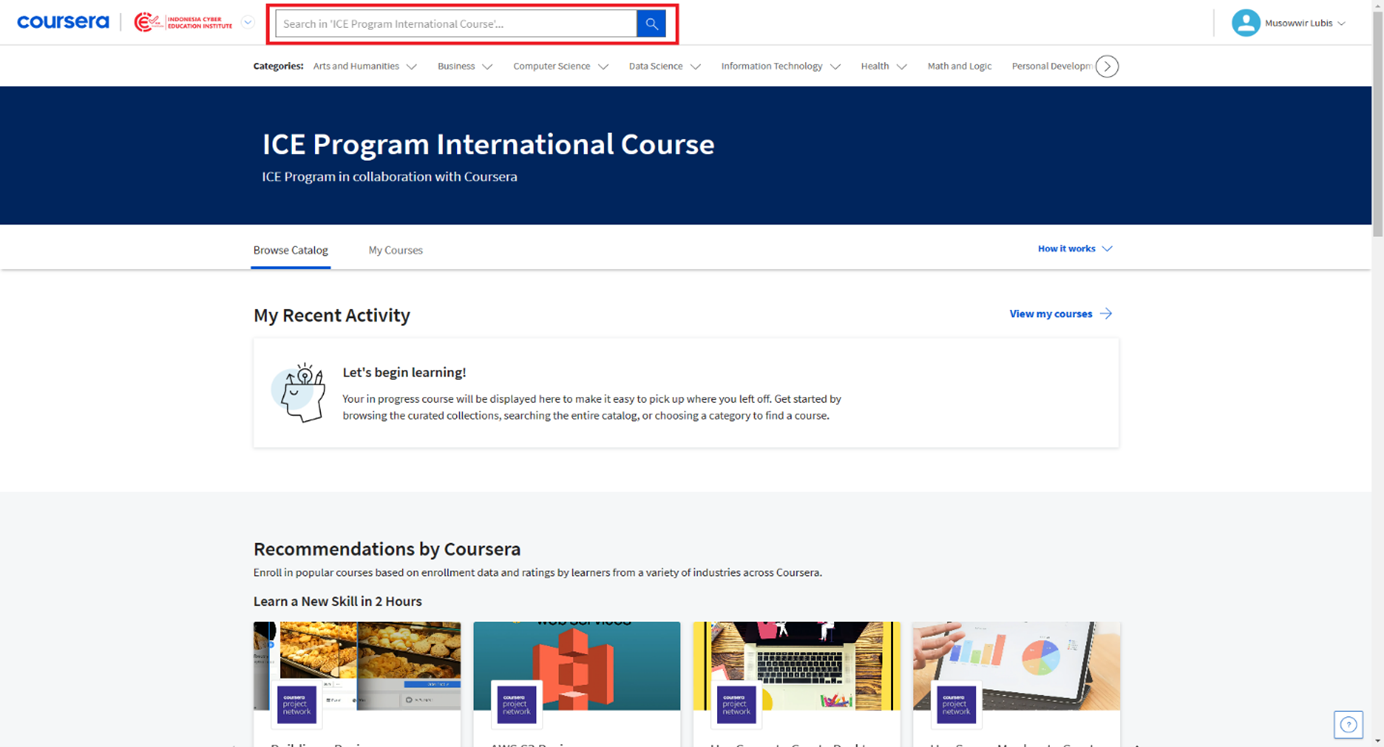
Gambar 6. Contoh Mata Kuliah

5. Klik nama mata kuliah yang muncul pada tampilan seperti gambar 7, kemudian klik tombol Enroll untuk memulai mata kuliah.
Gambar 7. Enroll Mata Kuliah
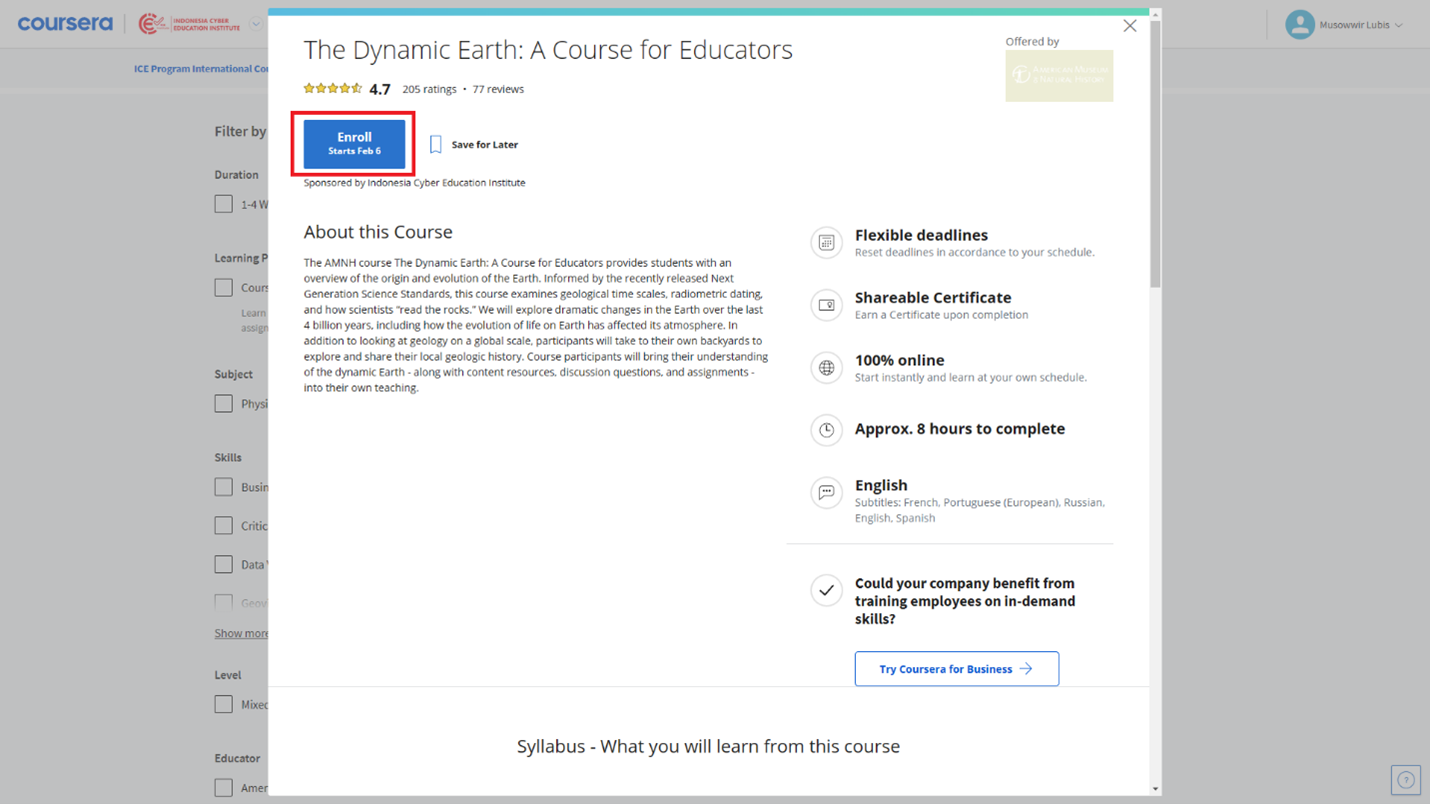
6. Jika berhasil, maka tombol enroll akan berubah menjadi Go to Course seperti gambar 8 di bawah ini.
Gambar 8. Go to Course
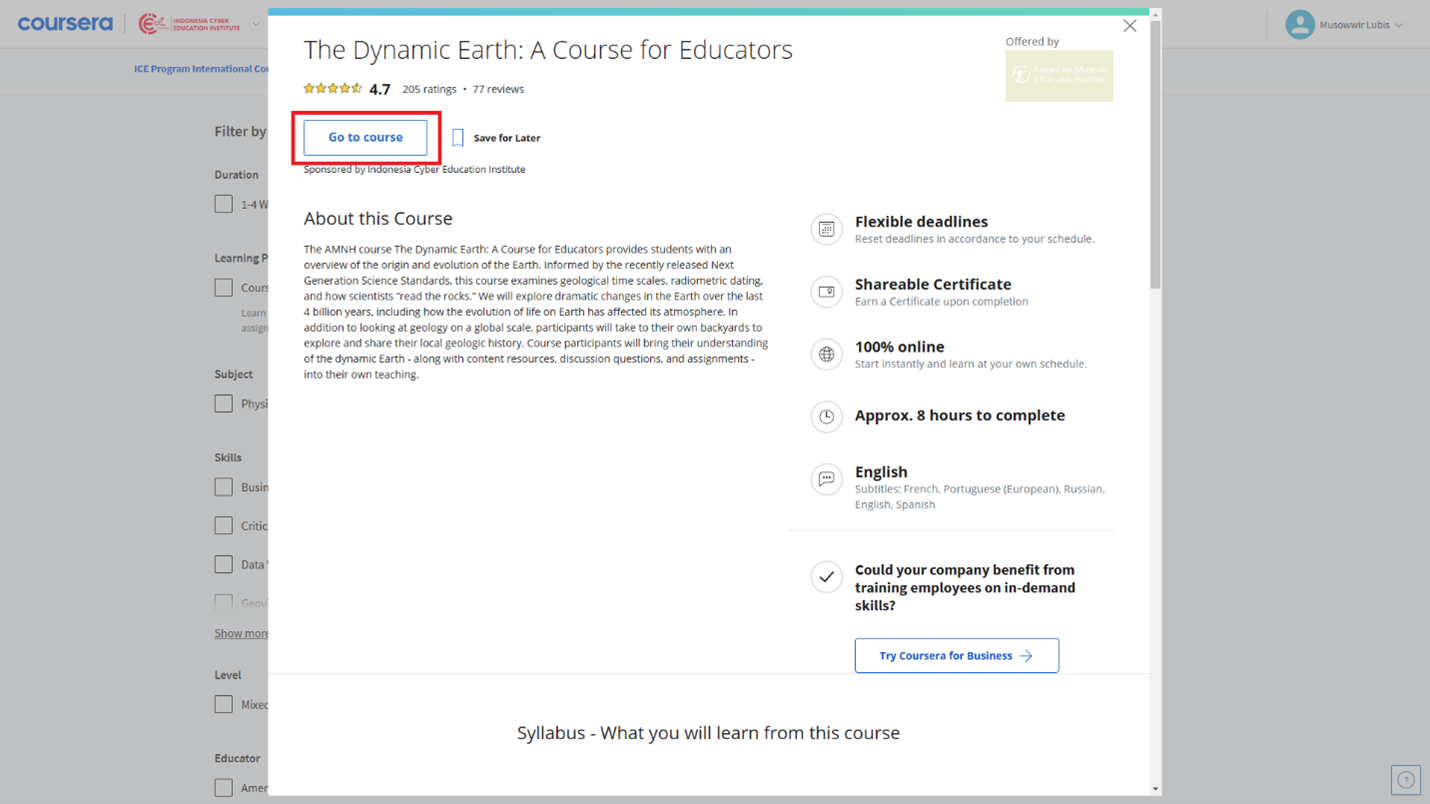
7. Klik tombol Go to Course untuk memulai mata kuliah.
Untuk mata kuliah yang lain, lakukan cara seperti di atas dan pastikan nama mata kuliah yang dipilih sesuai dengan yang didaftarkan.
Selamat belajar dan mendapatkan sertifikat!
1. Mengakses mata kuliah melalui web browser dengan mengetikkan URL link www.icei.ac.id kemudian klik Masuk, seperti yang terlihat pada gambar 10 di bawah ini.
Gambar 10. Mata Kuliah di ICE Institute
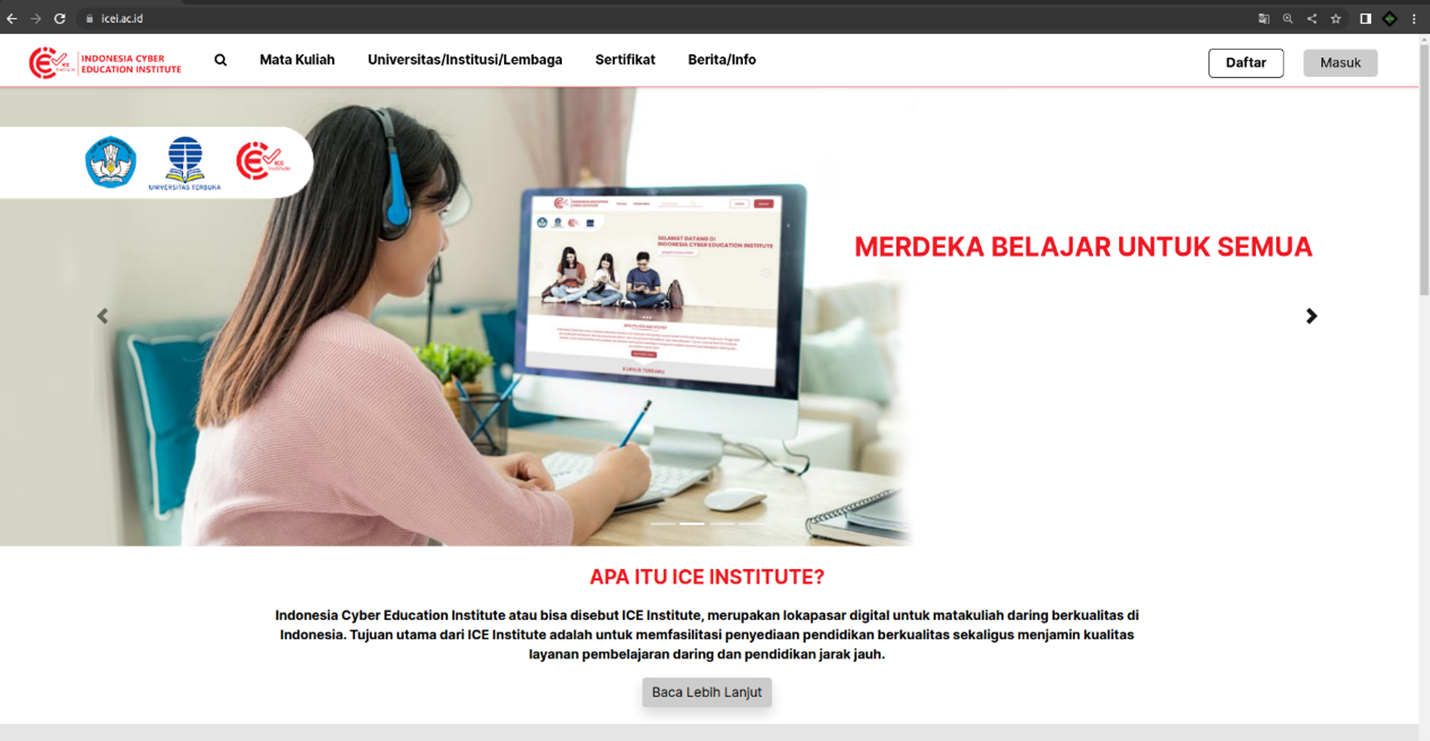
2. Klik menu Universitas/Institusi/Lembaga, lalu cari Logo Coursera seperti gambar 11 di bawah ini.
Gambar 11. Menu Tampilan Mata Kuliah
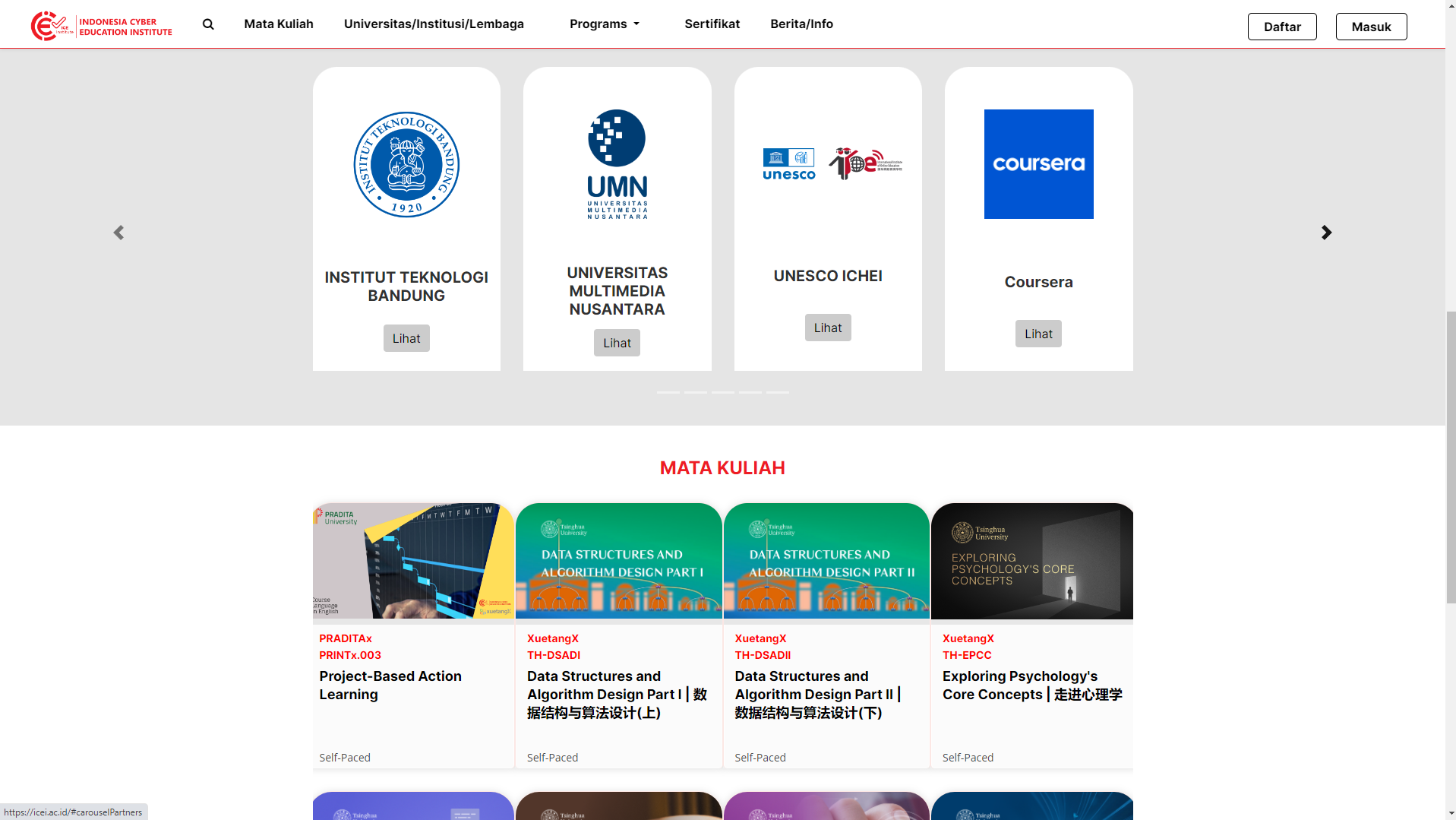
3. Klik tombol Lihat yang berada di bawah logo Coursera yang akan mengarah ke halaman baru seperti gambar 12 di bawah ini.
Gambar 12. Program International Course
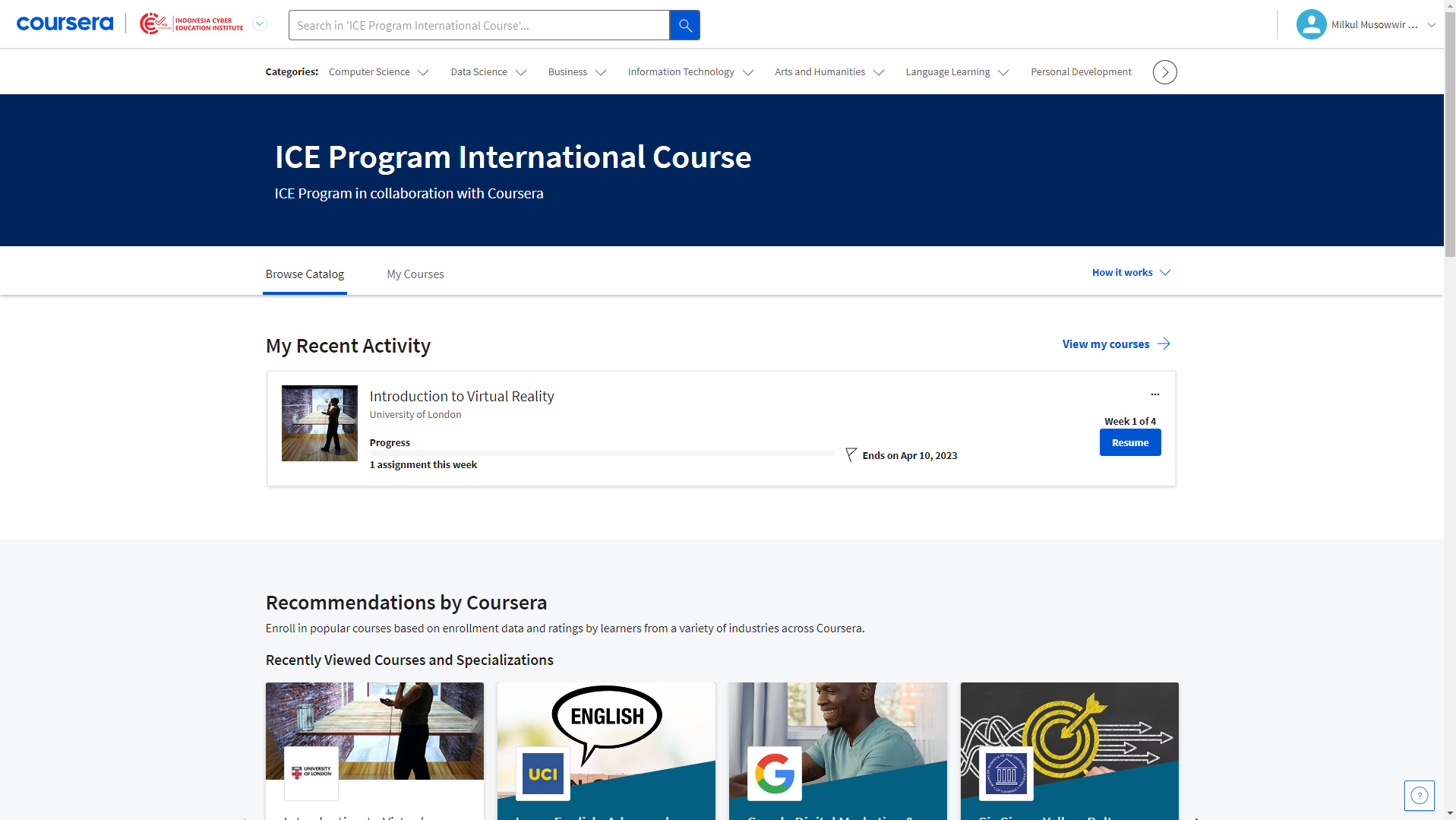
4. Silakan memasukkan email dan password seperti pada langkah tahap A.3 sebelumnya.
A. Starting International Course Coursera – ICE Institute
1. Participants will receive an email notification regarding an invitation to start the Coursera – ICE Institute international course, as shown below (Figure 1).
Figure 1. Email Notification
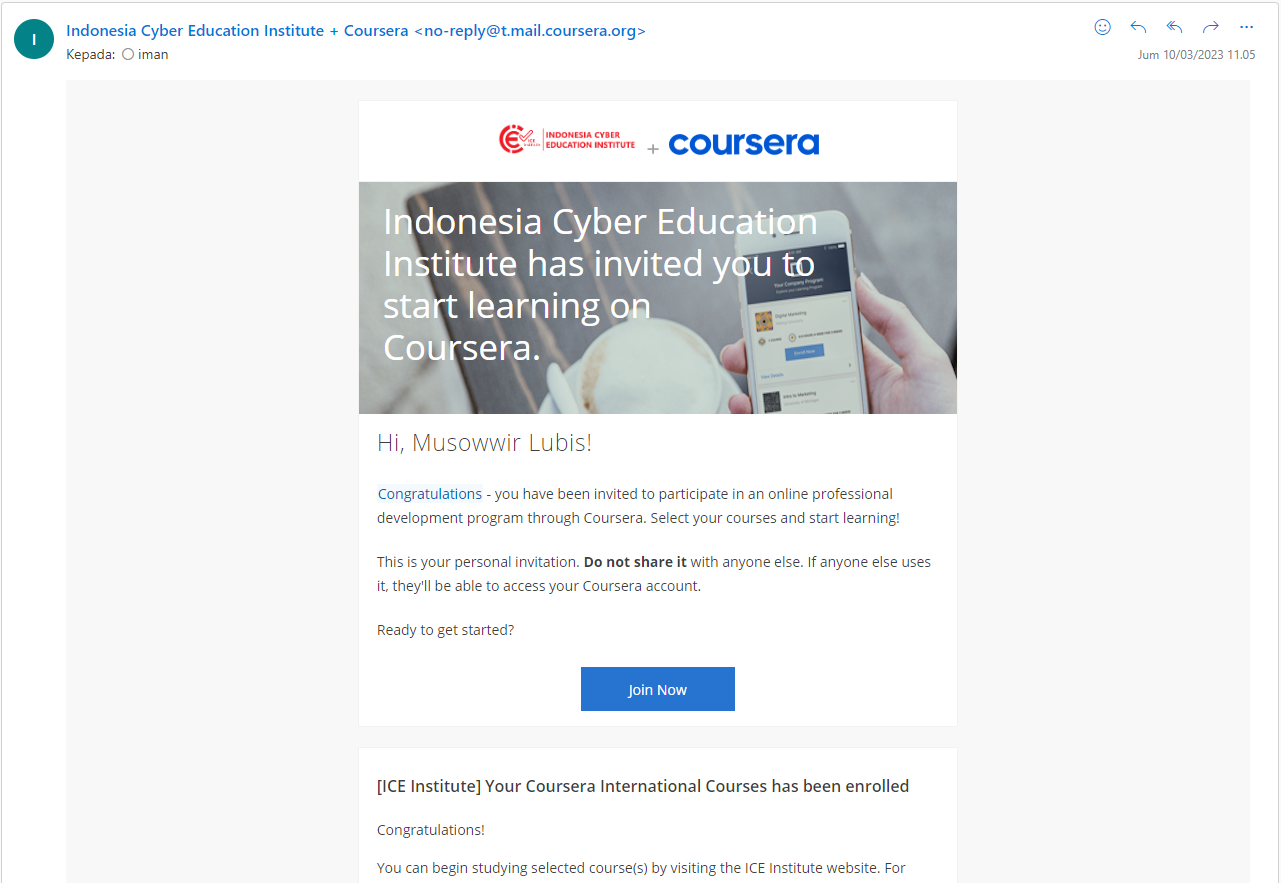
2. Click the Join Now button to continue the process, choose user status (new or existing user), and click the Continue button (see Figure 2).
Figure 2. New User or Existing User
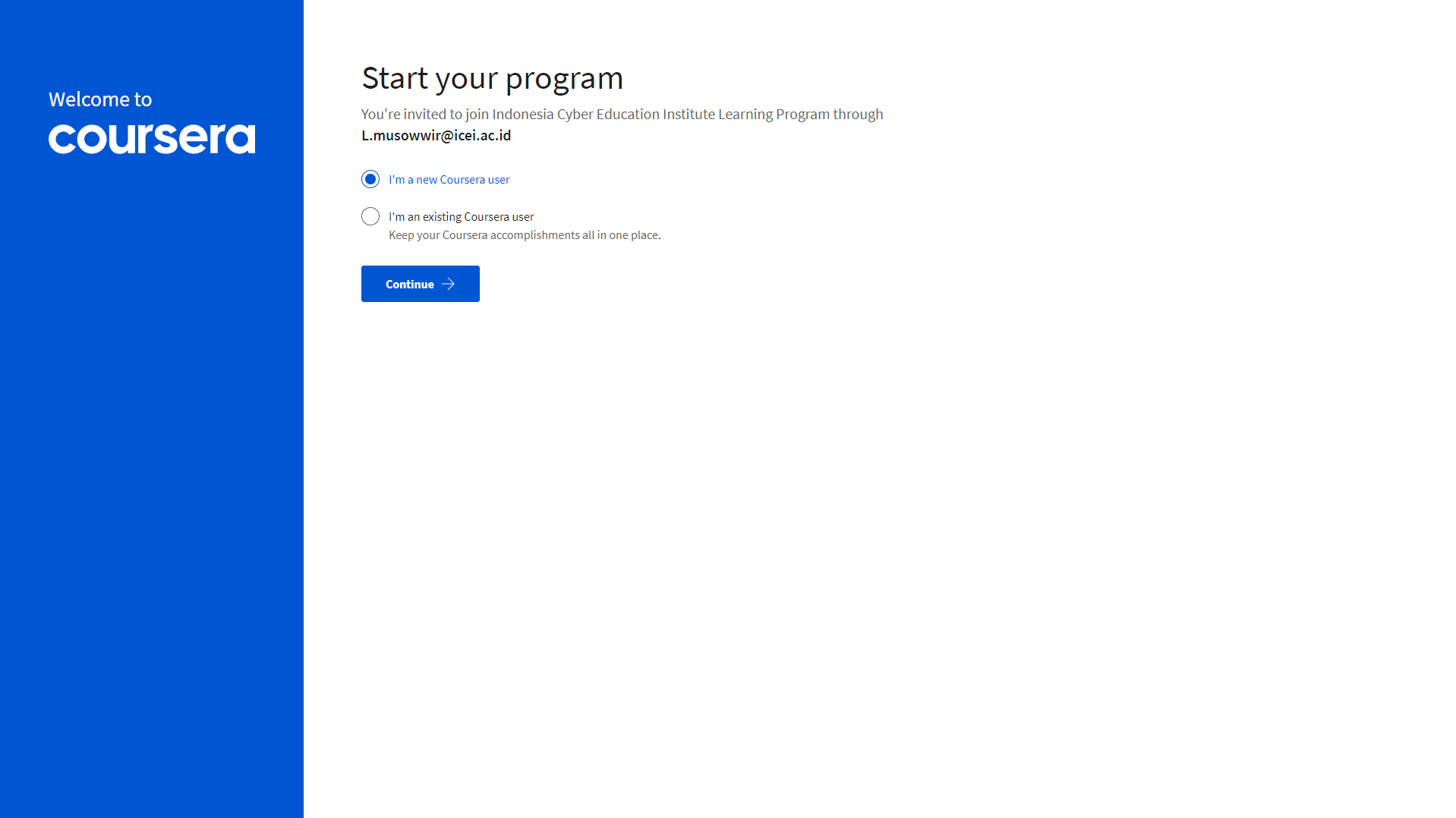
3. Create a password with the email address for new user as shown in Figure 3. Make sure to remember the email and password then click the Continue button to continue.
Figure 3. Create Account
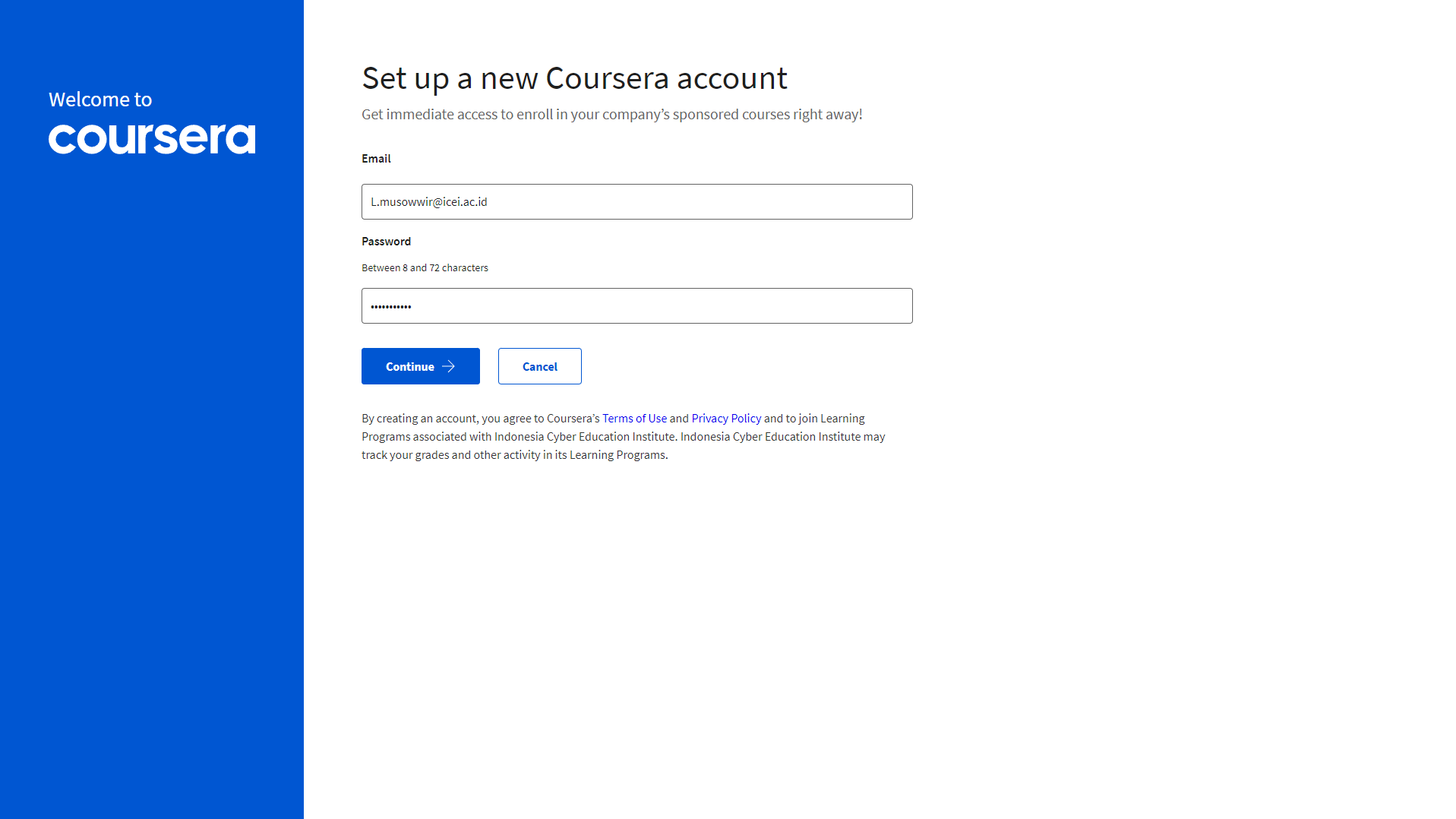
4. User will be given a brief guide. You can learn it, or skip it (see Figure 4).
Figure 4. Brief Guide
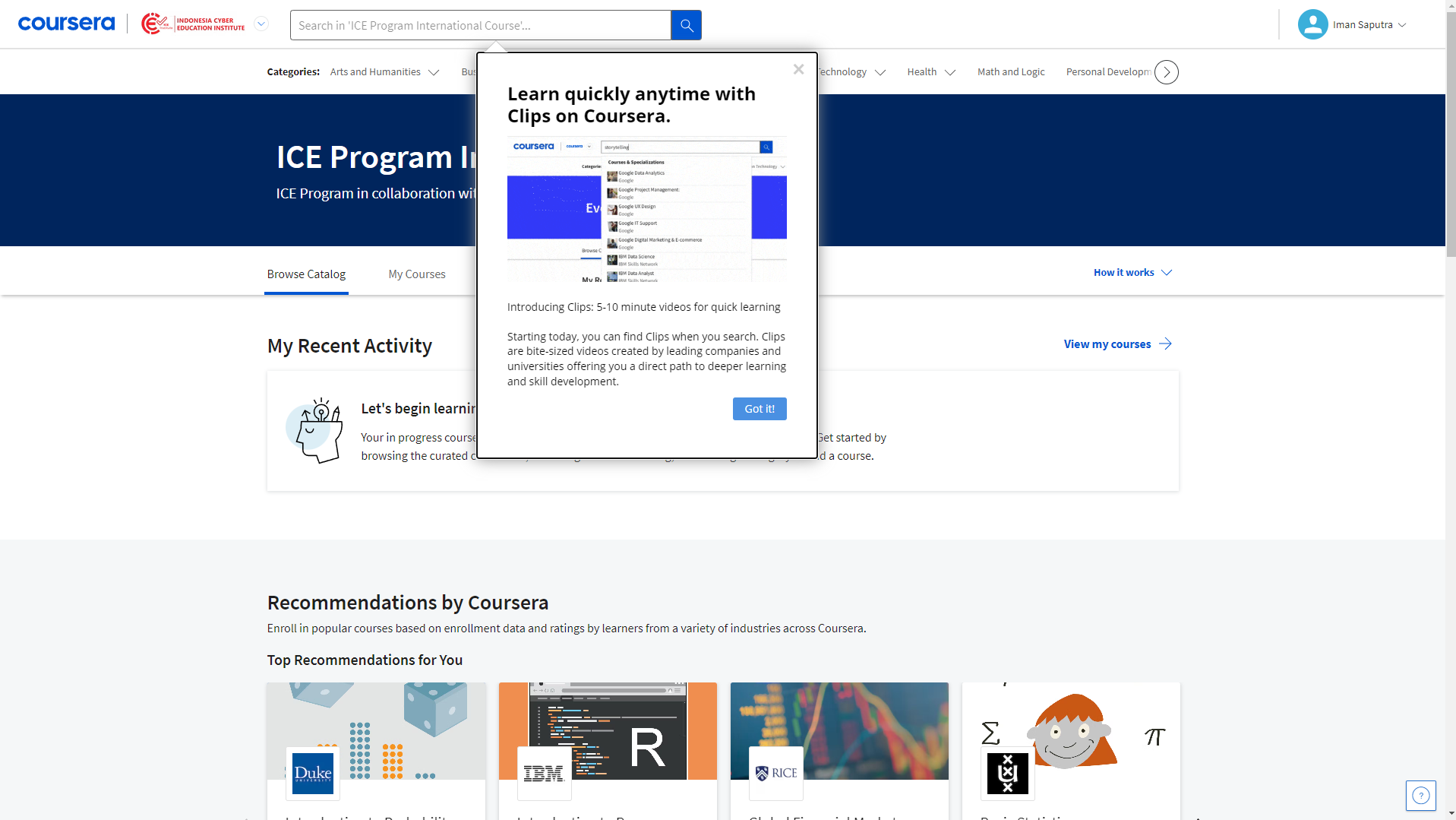
5. Use searching box to search the course (see Figure 5). For Example, The Dynamic Earth Course: A Course for Educators from the American Museum of Natural History (see figure 6).
Figure 5. Searching Courses
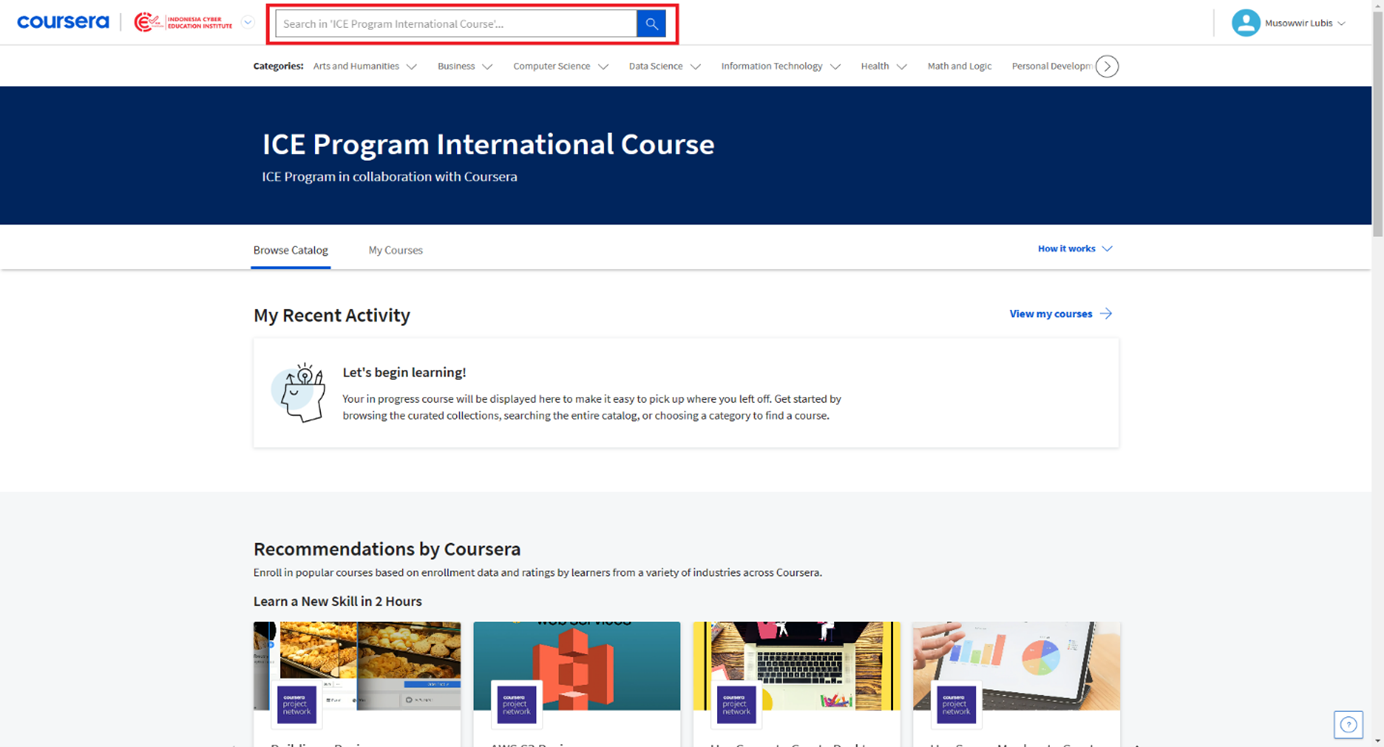
Figure 6. Searching Example

6. Click Enroll button to start the course (see figure 7).
Figure 7. Enroll the course.
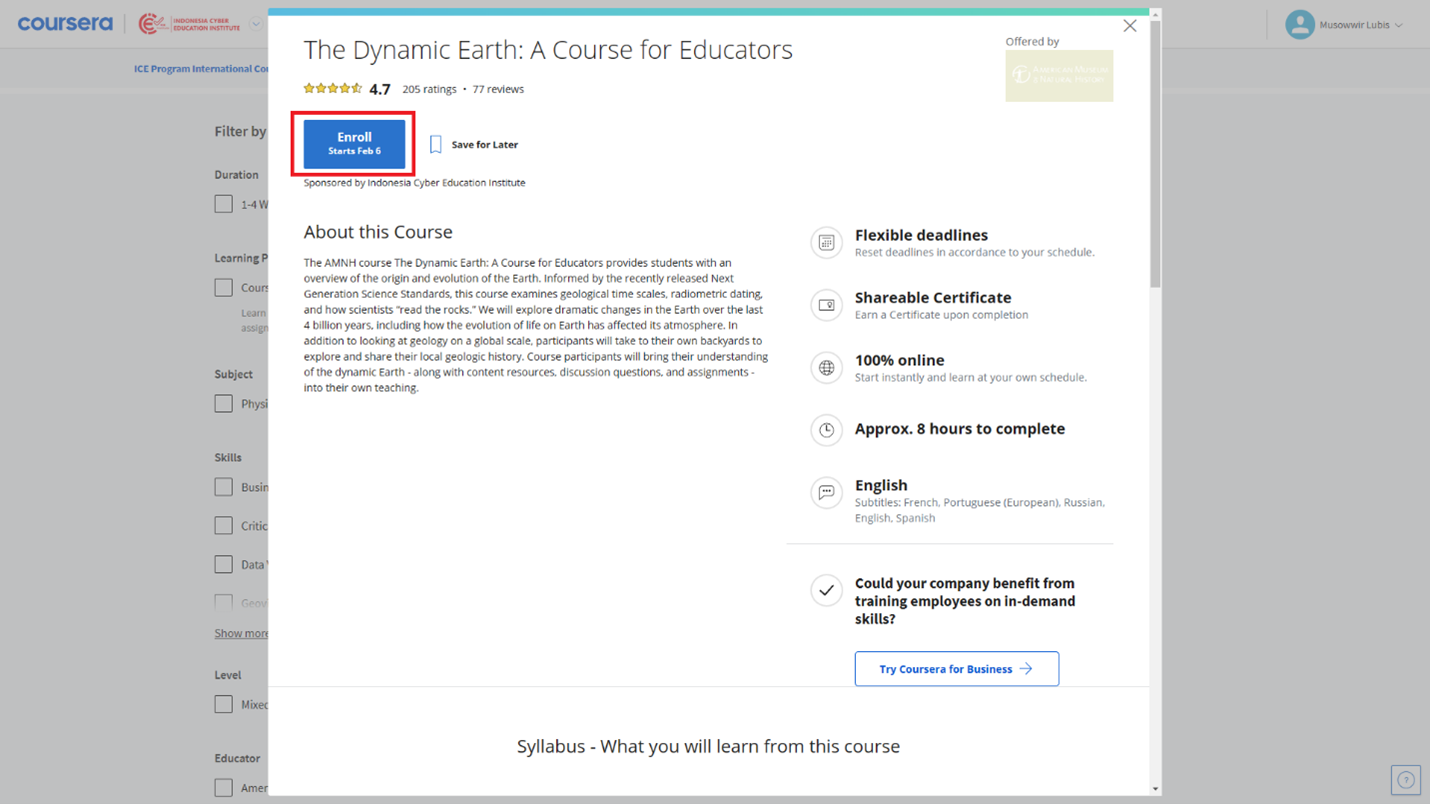
7. If successful, the enroll button will change to Go to Course as shown below (Figure 8).
Figure 8. Go To Course
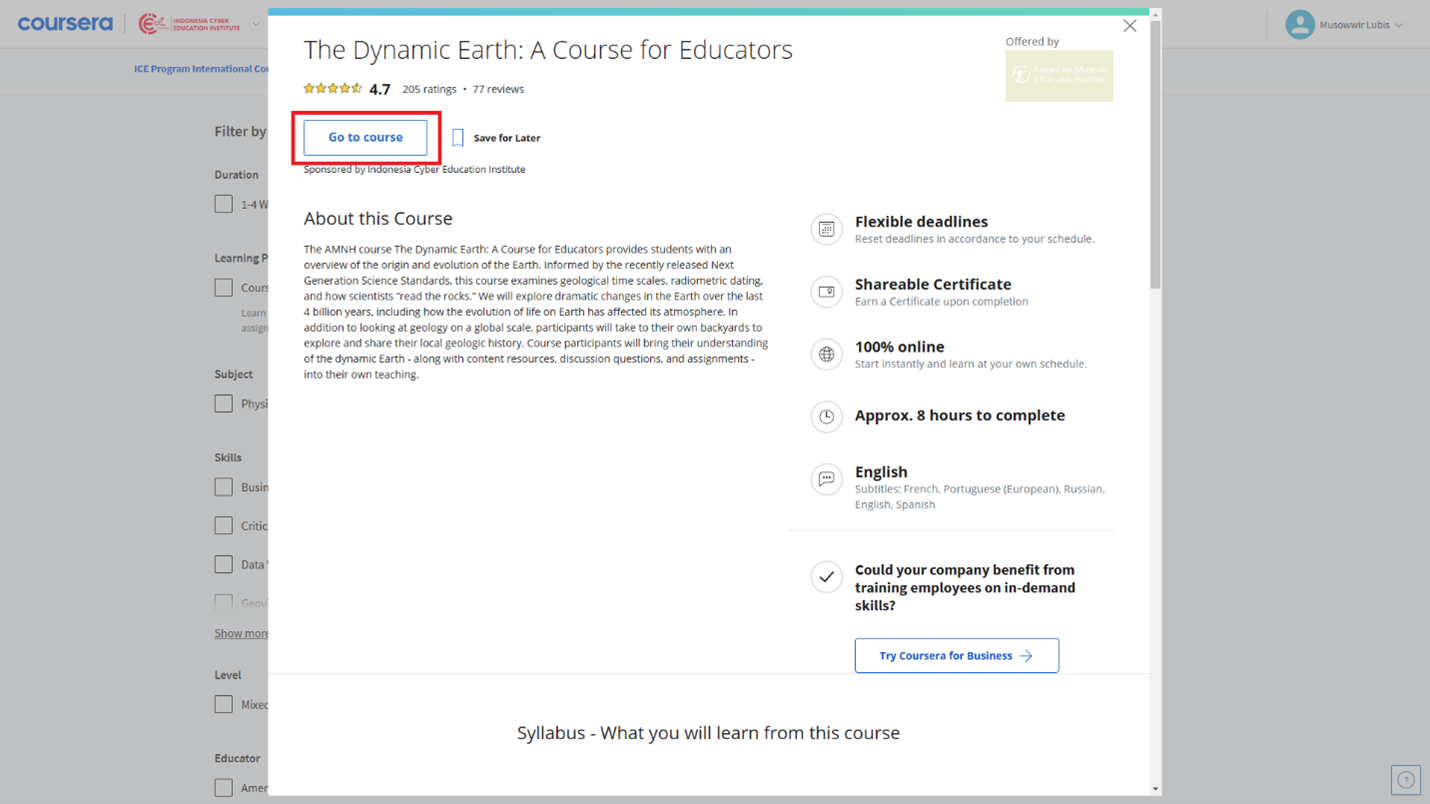
8. Start the course by clicking the Go to Course button.
Do the same ways for other courses and make sure the name of the selected course matched.
Happy learning!
B. Re-enter the Course
1. Access the course through web browser by typing the URL link www.icei.ac.id then click Masuk, as shown in figure 9 below.
Figure 9. Courses at ICE Institute
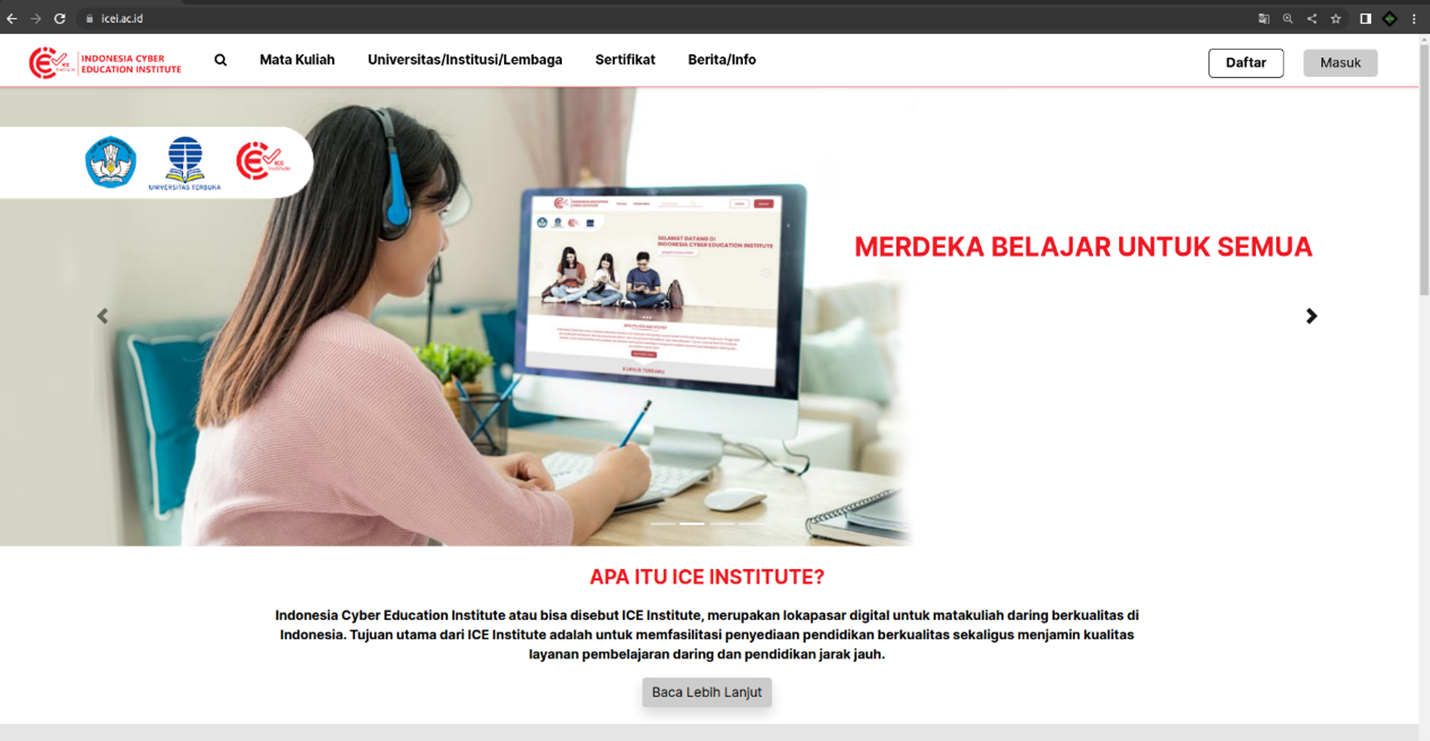
2. Click the Universitas/Institusi/Lembaga menu, then choose the Coursera Logo as shown below (see Figure 10).
Figure 10. Course Menu
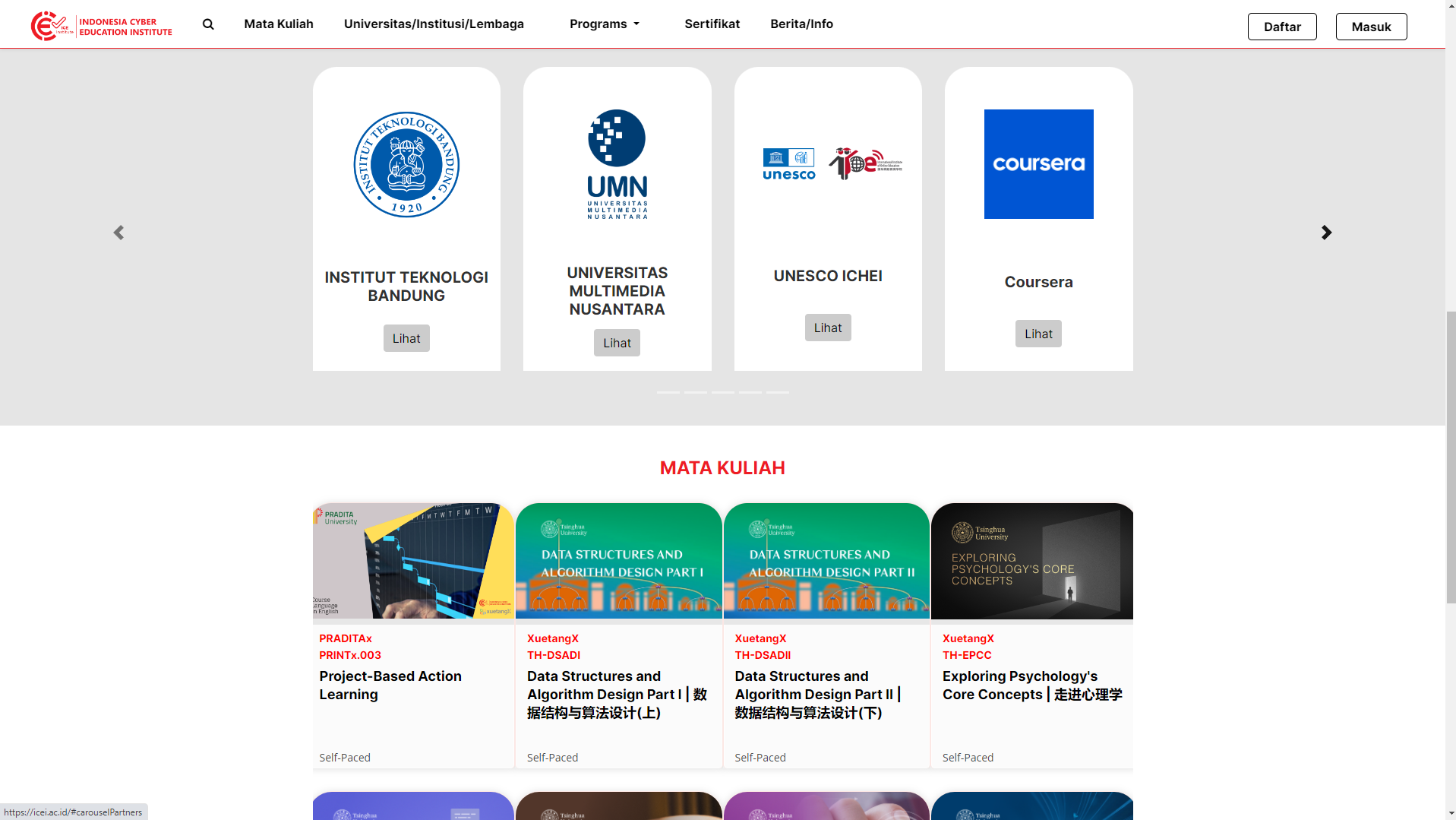
3. Click the Lihat button under the Coursera logo that will be directed to a new page like the image below (see Figure 11).
Figure 11. Program International Course
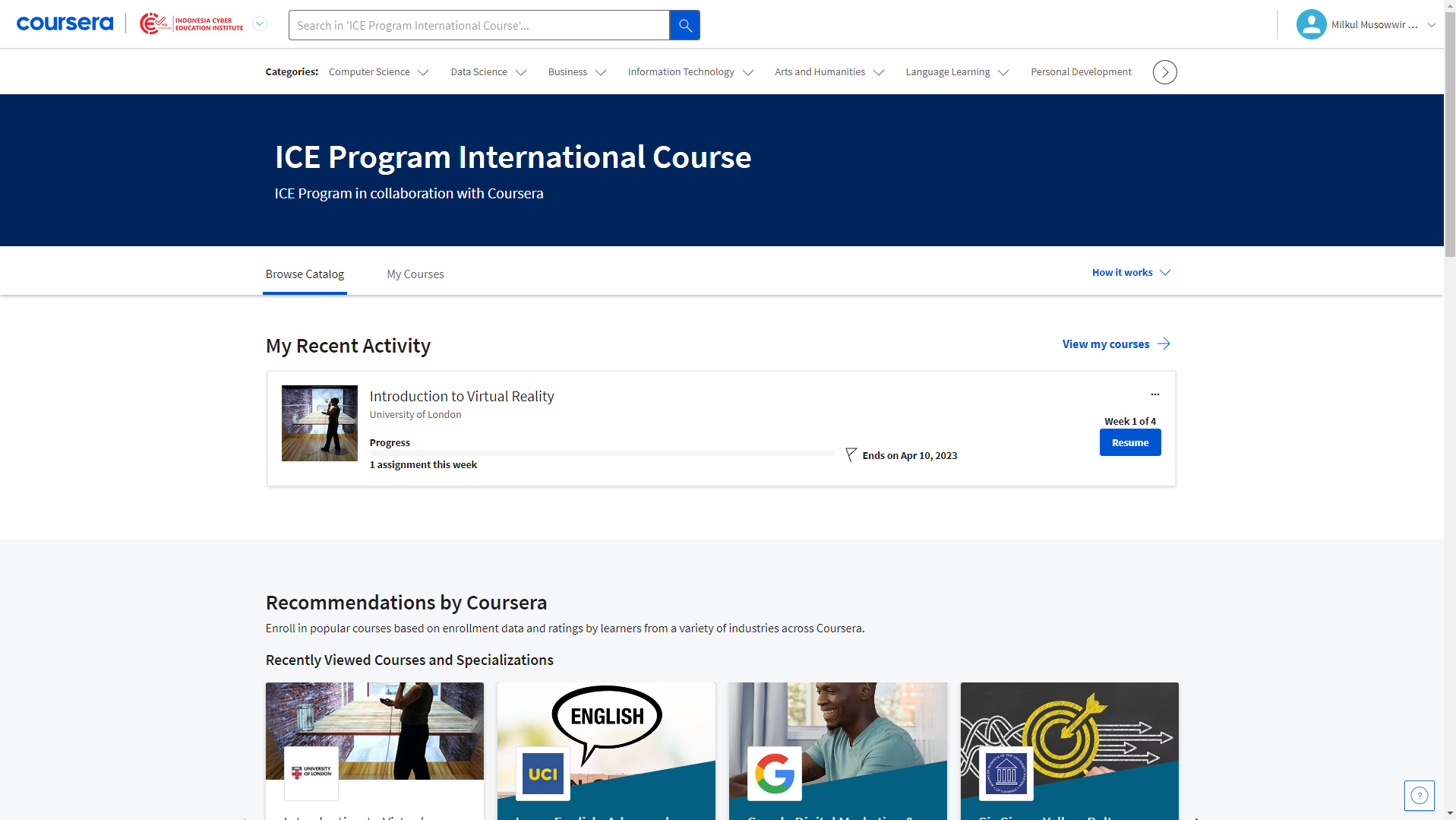
4. Enter email and password (follow step A.3).
By: Musowwir Lubis and Afriani
saya sudah sudah dinyatakan diterima di coursera akan tetapi tidak ada email pemberitahuan mengenai invitation ke coursera
Total Entries
Total Entries
Total Entries
Unduhan Dokument
Anda dapat mengunduh dokument panduan terkait ICE Insitute
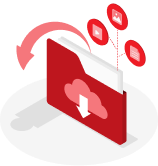
Dengan cara mengklik
Unduh


2024 © ICE Institute. All rights reserved.